This tutorial describes how to create hyperlinks in articles.
Prerequisites
Administrator access to a Joomla site (version 5 or above). See 1.0 Admin Login.
Add a Link to an Article
In this tutorial we will create and save a new article for the purposes of demonstrating a hyperlink, and then delete the article. You may use an existing article on your site if you choose.
Steps
- Login to Joomla as an administrator and navigate to the Home Dashboard.
- In the left side menu, expand Content and click on Articles.
- Click on the New button. A new-article form appears.
- Enter a title for your article.
- The text editing area consists of a toolbar and an area in which to enter text.
- Click into the text area, then expand the toolbar by clicking on the ellipsis points and click on the Insert/Edit link icon.
- Click on the hyperlink icon and the hyperlink editing form appears.
- Enter a URL, e.g. https://www.wikipedia.org
- Note that the URL is automatically copied into the Text to display field. You may override this if desired.
- Click to save the form.
- Your hyperlink appears in the text editing area
- Click the Save button (do not close the article yet) and then click on the Preview button after the page refreshes.
- A frame pops up displaying your article.
- Scroll down to view your article and try out the hyperlink.
- Close the frame to return to your article.
Editing, Removing, or Testing a Link
- In the text editor click just to the right of your link, then right-click over the link.
- The link is highlighted. Right-click over the link to open a menu with three options.
- The first, Link opens the link editing menu.
- Remove Link removes the link but leaves the display text.
- Open Link opens the link in a new tab or window. Use this to test a link while editing.
- The link is highlighted. Right-click over the link to open a menu with three options.
- Click the escape key to hide the menu
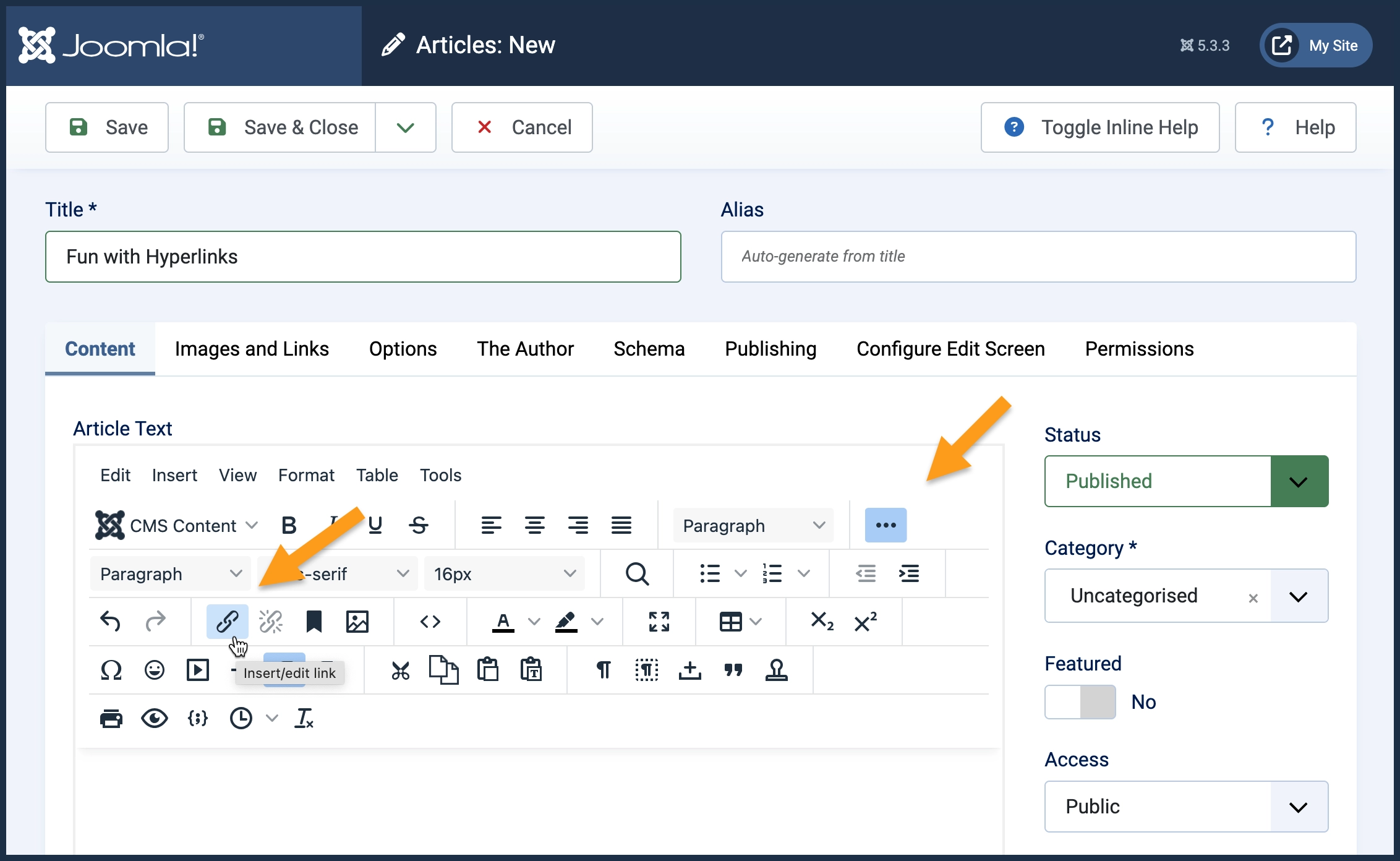
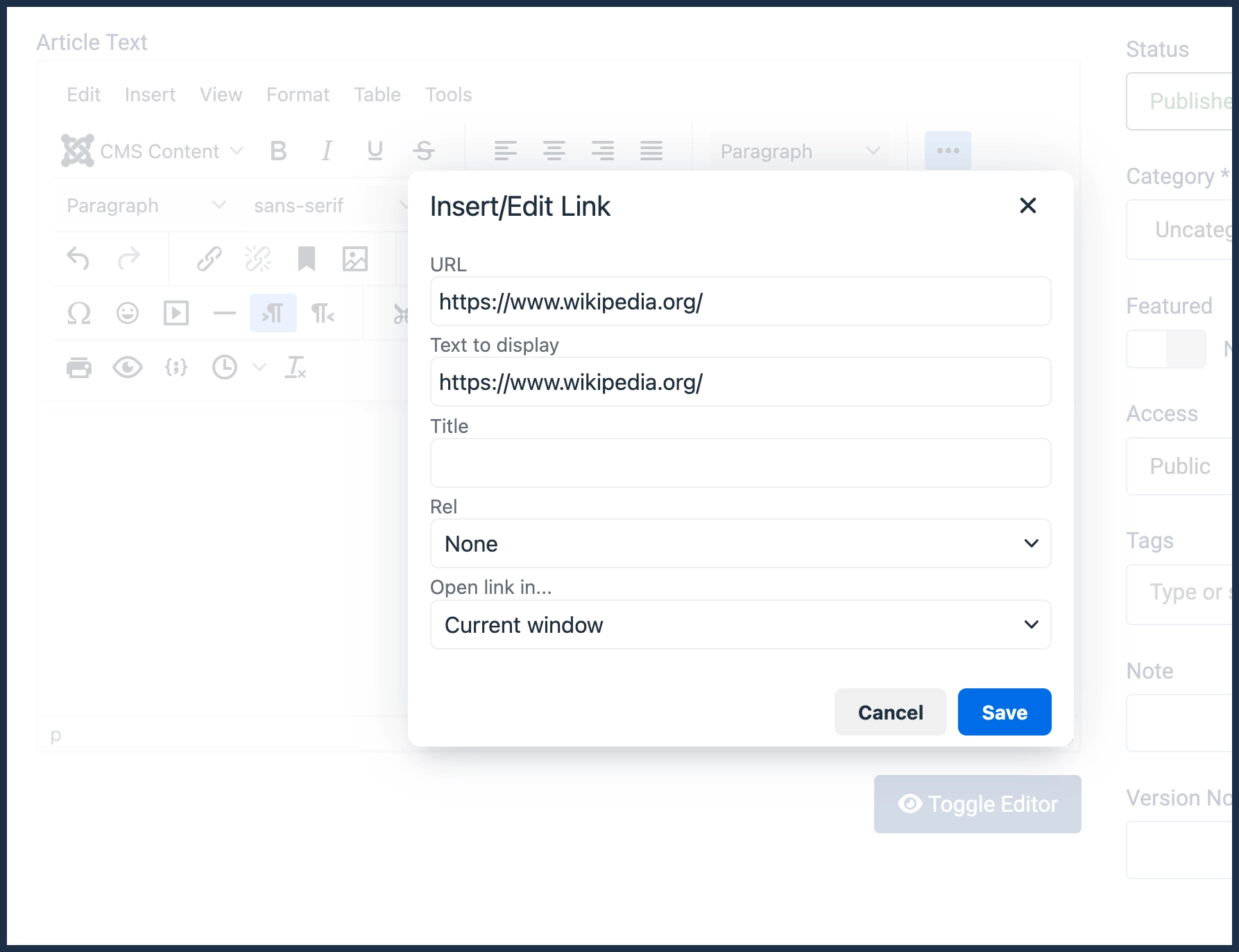
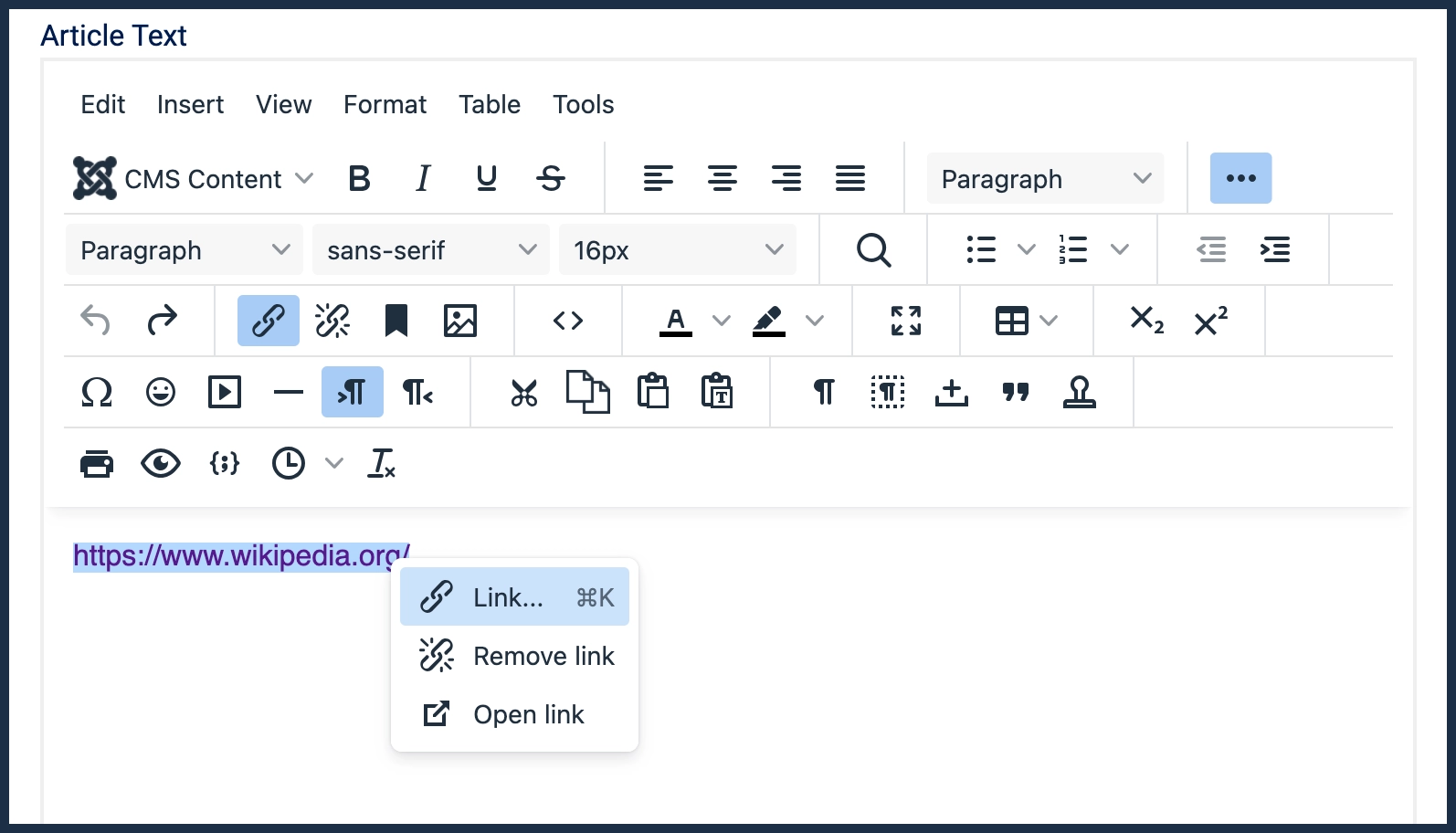
Concepts
- Hyperlinks can take the user to a different page, or open the page in a new tab or window.
- This can be selected in the Insert/Edit Link form.
- Opening a link in a new tab or window is sometimes used for supplemental content, such as reference information.
- This reference on hyperlinks and accessibility explains important considerations for those using assistive technology.
- Adding a Title (available in the Insert/Edit Link form) will display a small popup message when the user hovers over a link.
