Add content to your website by creating an article (web page) and adding a link to it so visitors can find it in the main menu.
Prerequisites
Administrator access to a Joomla site (version 5 or above). See 1.0 Admin Login.
Adding an article and publishing it under a menu-item
In this tutorial we will add a simple menu item that displays the article we create.
In this tutorial you will be working in the administrative dashboard of your site (backend) while occasionally viewing the site as visitors see it (frontend). Click the Open frontend link in the header to open it in a new tab. Switch between tabs to work with the frontend and backend.
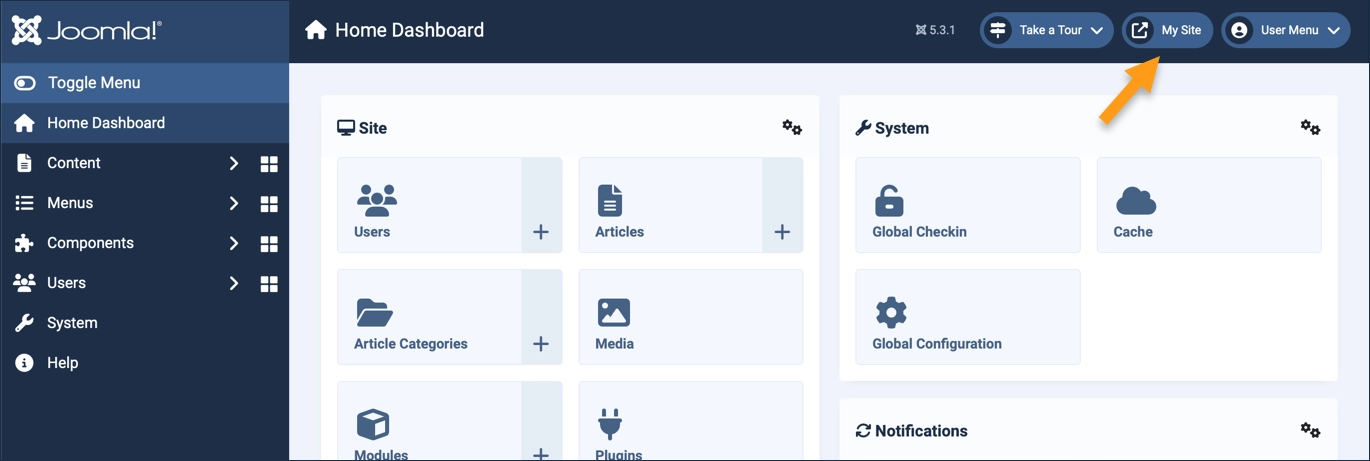
Steps
- Login to Joomla as an administrator and navigate to the Home Dashboard.
- View the frontend of the site by clicking on the link on the right side of the header.
- Find the main menu and note the menu items. In step 8 and later we will be adding a new menu item.
- In the left side menu, expand Content and click on Articles.
- Click on the New button. A new-article form appears.
- Enter a title (required) and some content in the Article Text area.
- Save and close
- In the left-side menu, expand Menus and click on Main Menu.
- Click on the New button. A new-menu-item form appears.
- Enter a title (required).
- In Menu Item Type click the Select button. From the popup, expand Articles and select Single Article.
- In Select Article click the Select button. From the popup select the article you just created.
- Save and close
- Visit your site by clicking on the visit-site button in the header.
- Find the link to your article in the Main Menu and follow it to view your article.
Concepts
- Articles in Joomla are the main content types on a web page and can display text and images.
- A menu item is a link to an article, grouped with other links in a menu.
- In this tutorial we only had links to individual articles. This is called a menu item type of Single Article. In later tutorials we will see other menu item types.
