Using the text editing tools in Joomla.
Prerequisites
Administrator access to a Joomla site (version 5 or above). See 1.0 Admin Login.
Bold, Italic and more
Learn how to create bold, italic, underline and strikethrough text in an article.
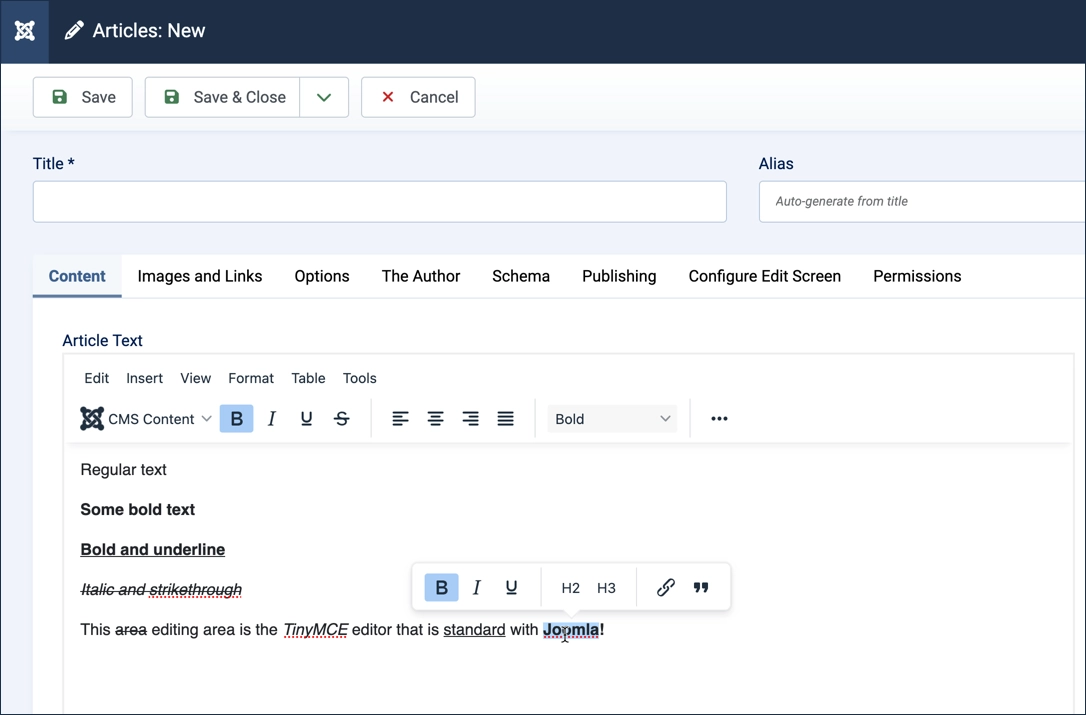
Steps
- Login to Joomla as an administrator and navigate to the Home Dashboard.
- In the left side menu, expand Content and click on Articles.
- Click on the New button. A new-article form appears.
- The text editing area consists of a toolbar and an area in which to enter text.
- Hover over the toolbar items and note that a tool tip displays the name of the item.
- Click on the Bold (B) icon. The icon is highlighted indicating Bold is selected.
- Clicking the icon again deselects the feature.
- Clicking on any of the button icons toggles them on or off.
- Select any of the features and type in the text area. Note that the text appears in the format indicated in your item selection.
- Now highlight any of the text you've typed. Note that a small popup toolbar appears with the bold, italic, and underline icons. C
- Clicking on any of the icons updates the selected text.
- The popup toolbar and main toolbar icons both will update the text.
- When you're done, click the Cancel button at the top of the form.
Concepts
- The text editing area is referred to as the TinyMCE editor, a plugin that comes standard with Joomla.
- The options available can be customized by the administrator.
- There are a number of very powerful features that are explored in other tutorials.
