In 2.1 Creating an article and publishing under a menu-item we first saved an article and then made a menu-item for it. Now we will take a shortcut, combining those two steps into one. We'll do the same with a category: we'll combine the steps of saving a category (see 2.2 Creating a category) and making a menu-item for it (see 2.3 Menu items for a category of articles).
Prerequisites
- 2.1 Creating an article and publishing under a menu-item
- 2.2 Creating a category
- 2.3 Menu items for a category of articles
Saving an Article to a Menu
- create a new article ( follow the first 6 steps in 2.1 Creating an article and publishing under a menu-item).
- now, instead of just saving the article, tap the dropdown arrow from the Save & Close button and select the Save to Menu option in the dropdown list.
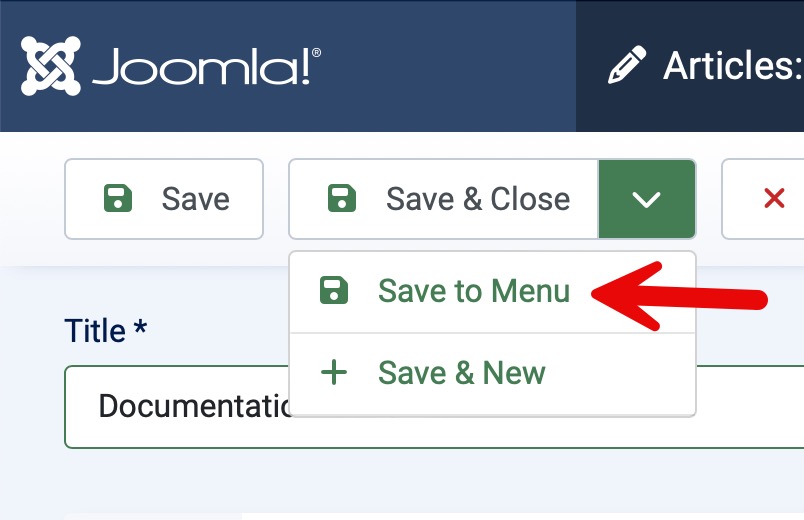
- This will open the Menu Item editor and display the new menu item created from the article. All of the required fields (those boxed in red) will be prefilled:
- Title - the article title
- Menu Item Type - Single Article
- Select Article - the link to the article
- Menu - the default menu, most likely the Main Menu
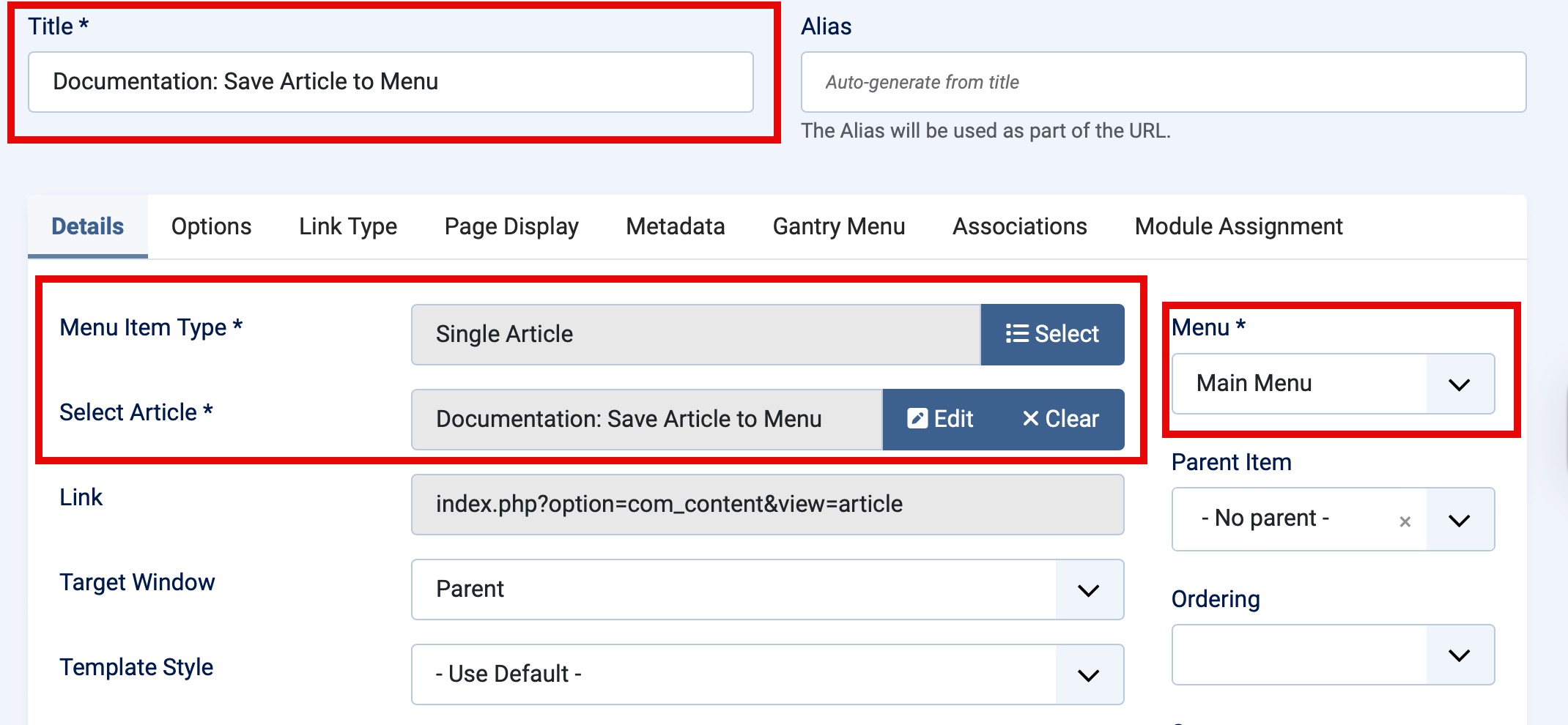
- Review the settings, making adjustments as necessary, before tapping Save & Close.
- On save, the Menu Manager will display the list of menu items in the selected menu. The newly created menu item for the article will display in the list in the order specified.
Save to Menu for Categories
In step 4 of 2.2 Creating a category, before saving the category, tap the dropdown arrow from the Save & Close button and select the Save to Menu as List or Save to Menu as Blog option in the dropdown list.
Save to Menu as List
Selection of this item from the Save & Close drop down list will save and close the category edit form and open a new menu item form with all the data needed to create a Category List for this category. You may wish to change the Title. For example, it could be Mammal Articles List to make it clear that it is likely to be a list of articles.
Save to Menu as Blog
Selection of this item from the Save & Close drop down list will save and close the category edit form and open a new menu item form with all the data needed to create a Category Blog for this category. You may wish to change the Title. For example, it could be Mammal Articles blog so that the latest articles on mammals are featured.
Bonus Tip
In the Page Display tab set the Show Page Heading field to Show. That shows Mammal Articles Blog as a heading at the top of the page giving it an overall more complete appearance.
