As an example, let's look at the first template listed above, "User Actions Log: Notification Mail". For this example site, the editor format has been set to HTML in the Mail Templates Options. As you can see, the template title, ID, and description cannot be modified. Placeholder Tags recognized in the selected template are listed to the right of the editor window. These are the only Tags that can be used within this particular template; these will vary from template to template. Clicking on one of the Tag links on the right will insert that tag into the editor at the current cursor location. In this example, all of the available tags already appear in the template.
There is no documentation for how to use these Tags other than the examples provided by the respective default template code, and even there its usage is only implied. As you can see in this case, most of the Tags are single-instance. Only the {MESSAGES} Tag is an iterative tag, meaning that it causes single-instance Tags used between the {MESSAGES} and {/MESSAGES} tags to be iterated over the range provided by the Extension that uses this template.
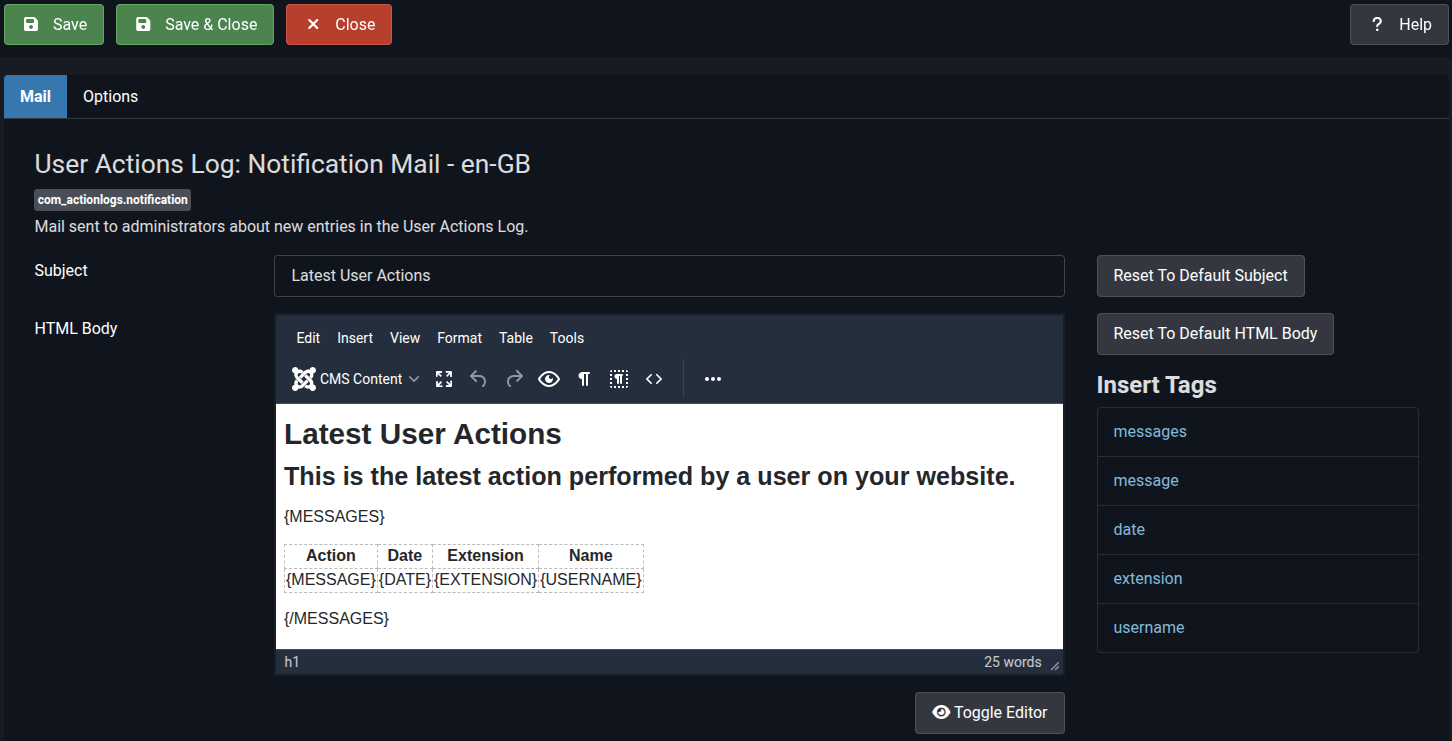

This default template has been designed to use an HTML table to format the output in a tabular layout, which makes a lot of sense. The iterative aspect of the {MESSAGES} tag will cause a row to be created on-the-fly for every {MESSAGE} included in the scope of user actions to which the generated Mail Message applies. When Plaintext format is selected in Mail Templates Global Options, the same template looks a bit like markup.
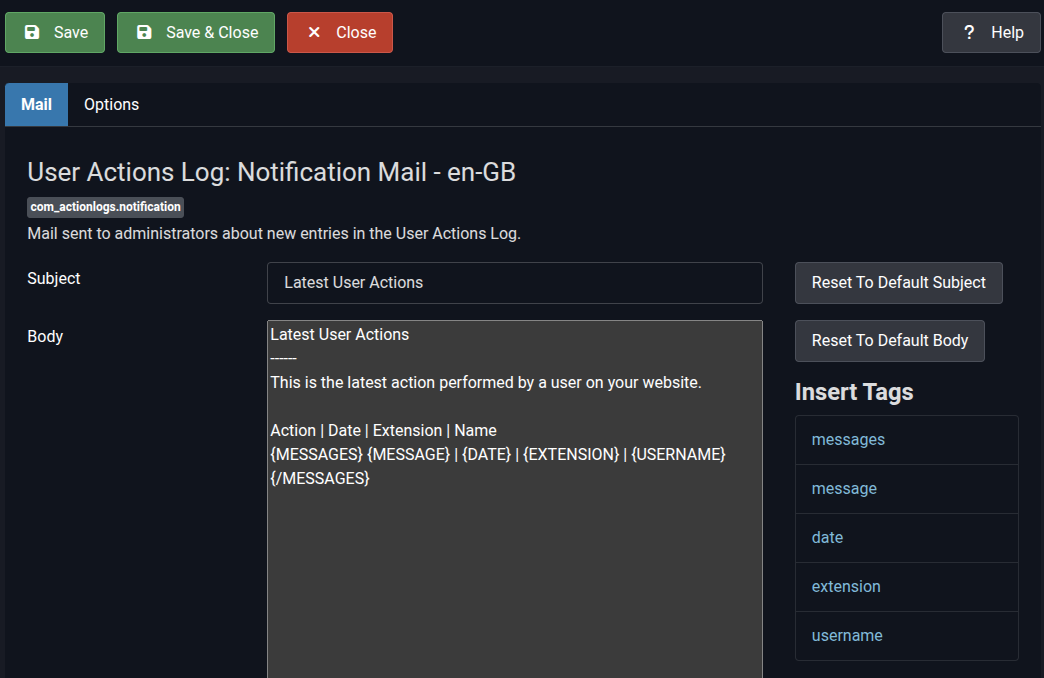
The Options tab for the Mail Template Editor provides template-specific options that override the Global Mail Template Options. In most cases, you should not need to modify these settings.
- Mail Settings: If set to Yes, allows you to override the site default Mail server account configuration. In most cases, you will probably not need to change this.
- Mail Template Layout: Enables or disables the use of the layout selected below.
- Layout: Select the Global layout or another layout, if available.
- Logo File: Enables or disables the use of the Logo File set in Global Mail Template Options.
