How to Access
Accessing the Schema.org Custom Fields provides instructions on how to access the schema.org custom fields within the Article Manager. After selecting the Schema Type, the appropriate fields will display based on the properties defined for the Schema Type on schema.org.
Select JobPosting from the list.

If you do not see JobPosting in the list, the plugin is not active. Go to System > Plugins, search for Schema and tap the checkbox to activate the plugin. It should show a green checkmark like in the screenshot below.
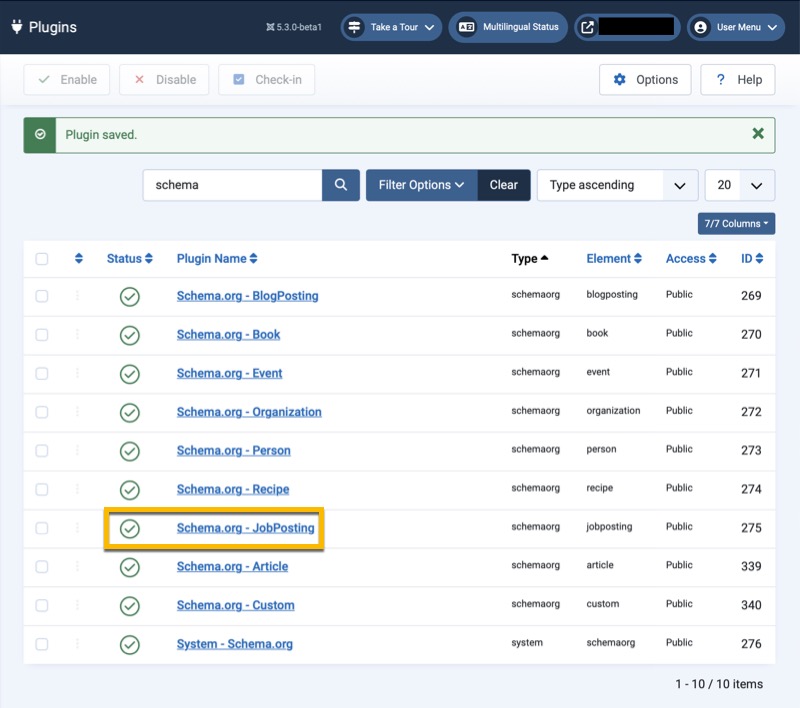
What is it For
The JobPosting schema type is for promoting a job to help search engines to display information. See https://schema.org/JobPosting for additional information.
This gives the search engines information like:
- Job Title
- Job Description
- Identifier - NOTE: assistance needed with defining this set of fields
- Job Posting Date
- Valid Through - how long the job will be open for hiring
- Job Location Description - indicate whether telecommute (remote/work from home), in-person or hybrid
- If job location is telecommute and there is a country requirement, a textbox appears to enter the country
- Employment Type - indicate whether part-time, full-time, contract, temp-to-hire, etc.
- Date to Start - indicate when the applicant is expected to start. Use Text to input 'ASAP' or Date to set a specific date.
- Hiring Organization - the person or organization the job posting is for including the name, web address, logo, contact email address, and physical address
- Job Location - the physical location of a job that is not remote or telecommute
- Base Salary - the salary details including the currency, salary range or value and pay frequency
- Annual Salary example: $60,000 to $80,000 salary range paid annually
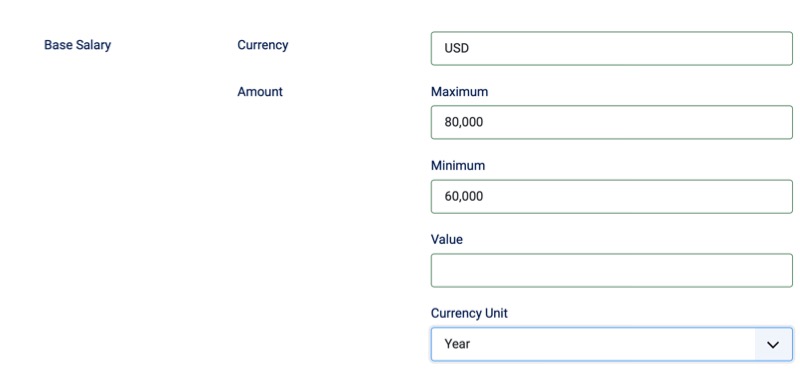
- Hourly Salary example: $21 / hour position
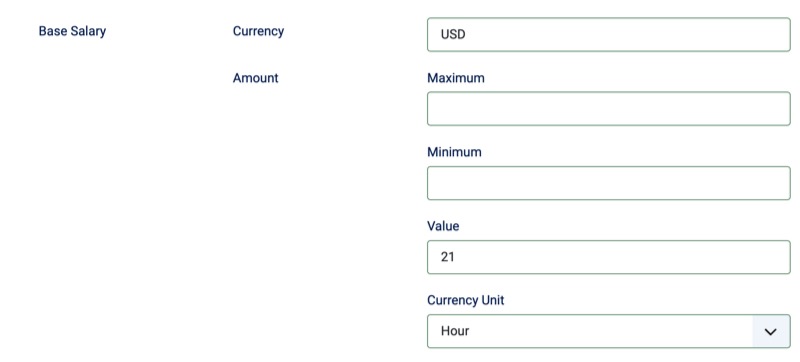
- Annual Salary example: $60,000 to $80,000 salary range paid annually
The Generic Field section is only to define custom properties that is not defined in the default form.
Example
Below is an example of what the Book scheme might look like in an Article

