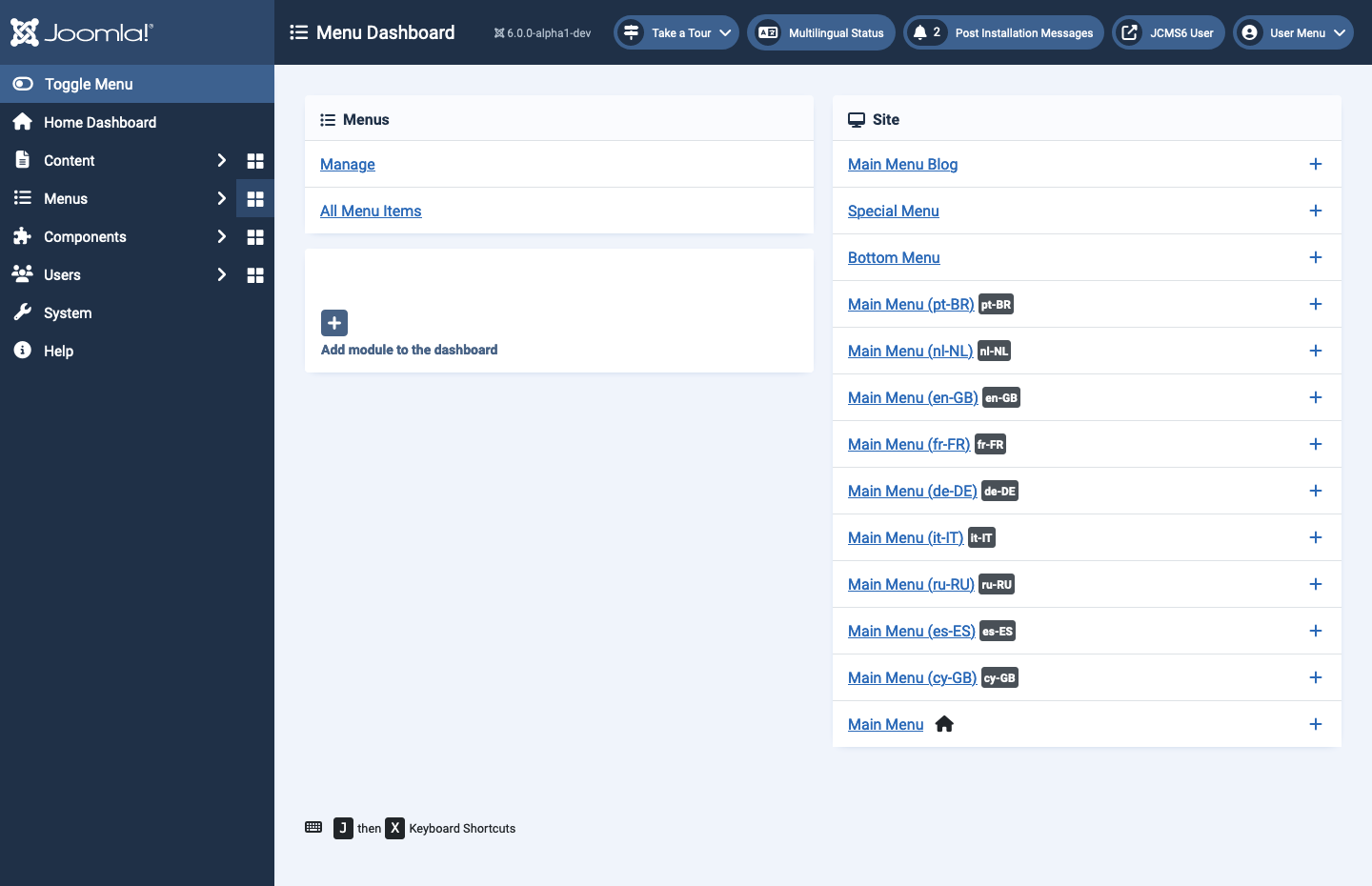Dashboards
Components Dashboard
Introduction
To open the Components Dashboard select the dashboard icon to the right of the Components menu item in the Administrator menu. The default dashboard contains panels for each of the components in the Components menu list. The panels show the sub-menu links for each component. None can be edited or unpublished.
Screenshot
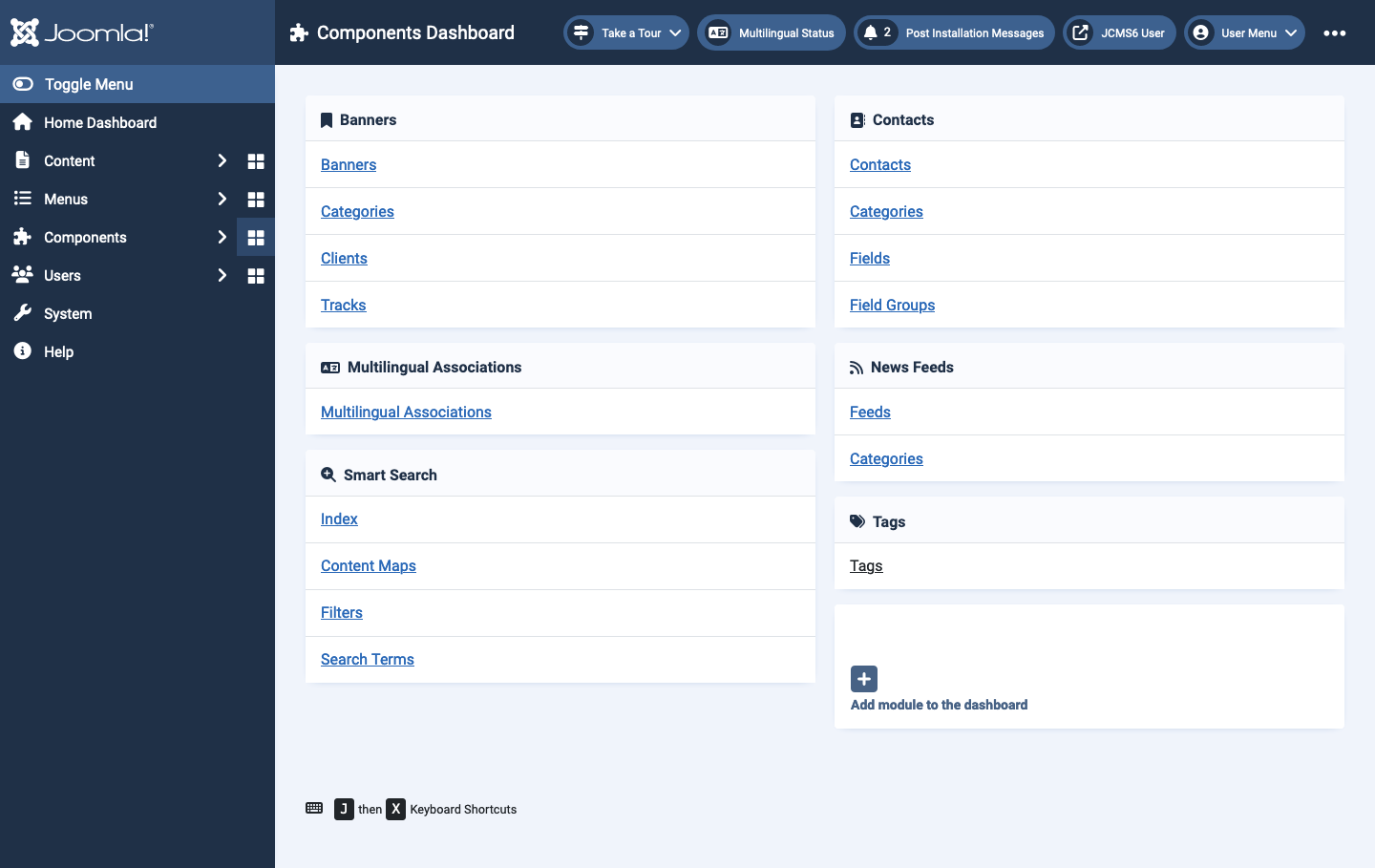
Content Dashboard
Introduction
The Content Dashboard is accessed via the icon to the right of the Content menu item. It is a square of four squares. The dashboard contains three panels corresponding to the three subsections of the Content menu. These panels cannot be edited or unpublished. The dashboard may also contain additional panels with information about the site. New installations show Popular Articles and Recently Added Articles. You can add more panels by selecting the + icon in the vacant Add module to the dashboard panel.
Screenshot
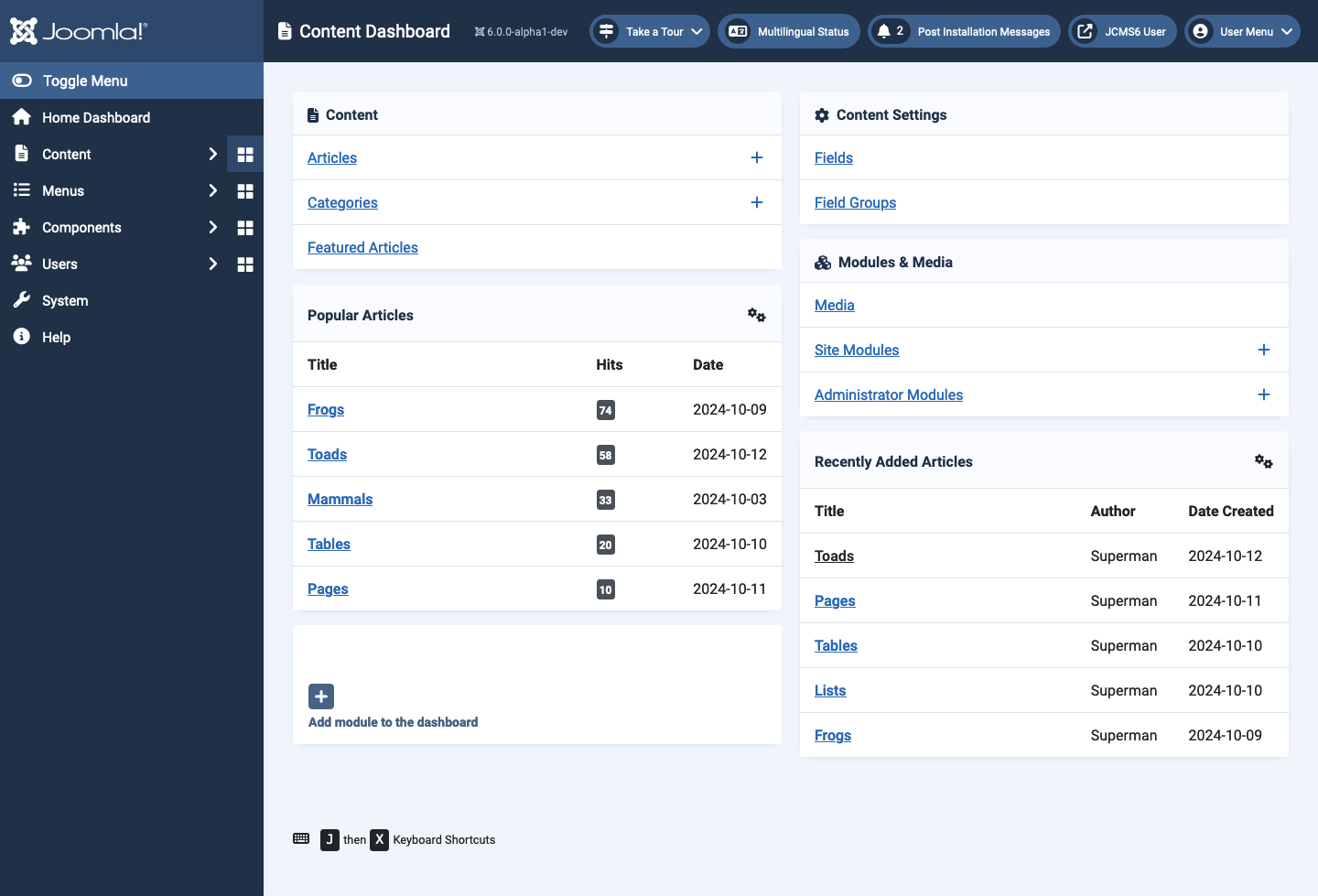
Help Dashboard
Introduction
The Help screen is not entitled a Dashboard but it has all the features of other dashboards. There are numerous panels with links to different types of Help information. All but Joomla Help link to Joomla related sites and open in new Tabs or Windows. Joomla Help opens a page containing links to most of the Help screens that can be opened from the Toolbar in Joomla component list or edit pages.
Screenshot
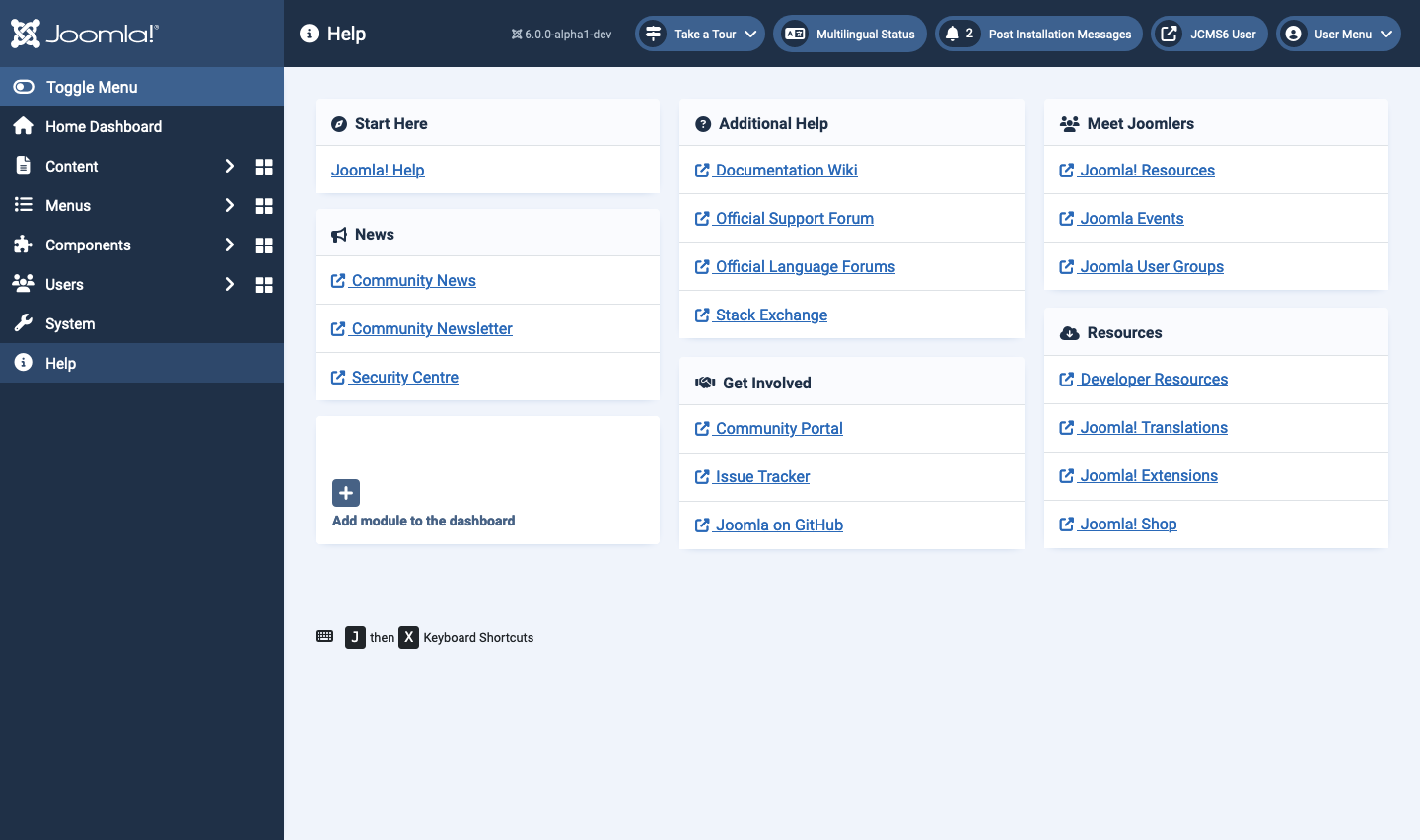
Home Dashboard
Introduction
Dashboards are pages containing collections of modules organised in panels that provide convenient access to aspects of site management or site information. Most module panels can be customised or unpublished. For example, the Sample Data panel in the Home Dashboard is not needed in an established production site and can be safely unpublished.
On page load, some panels do system checks and you may see notices in a distinctive colour. For example, in the Notifications panel the Joomla is up to date message in green may be replaced by a New version available message in orange.
You may restrict access to individual modules. For example, to restrict access to the Notifications panel to Super Users only:
- Select the Edit icon in the top-right corner of the panel.
- In the drop-down list of actions select Edit.
- In the Modules: Quick Icons edit form select Super Users from the Access drop down.
- Save & Close - there will be a Module Saved success message in the Home Dashboard page.
Most of the items are self-explanatory links that duplicate those in the Administrator menu or parcels of information that are hard to find elsewhere.
Screenshot
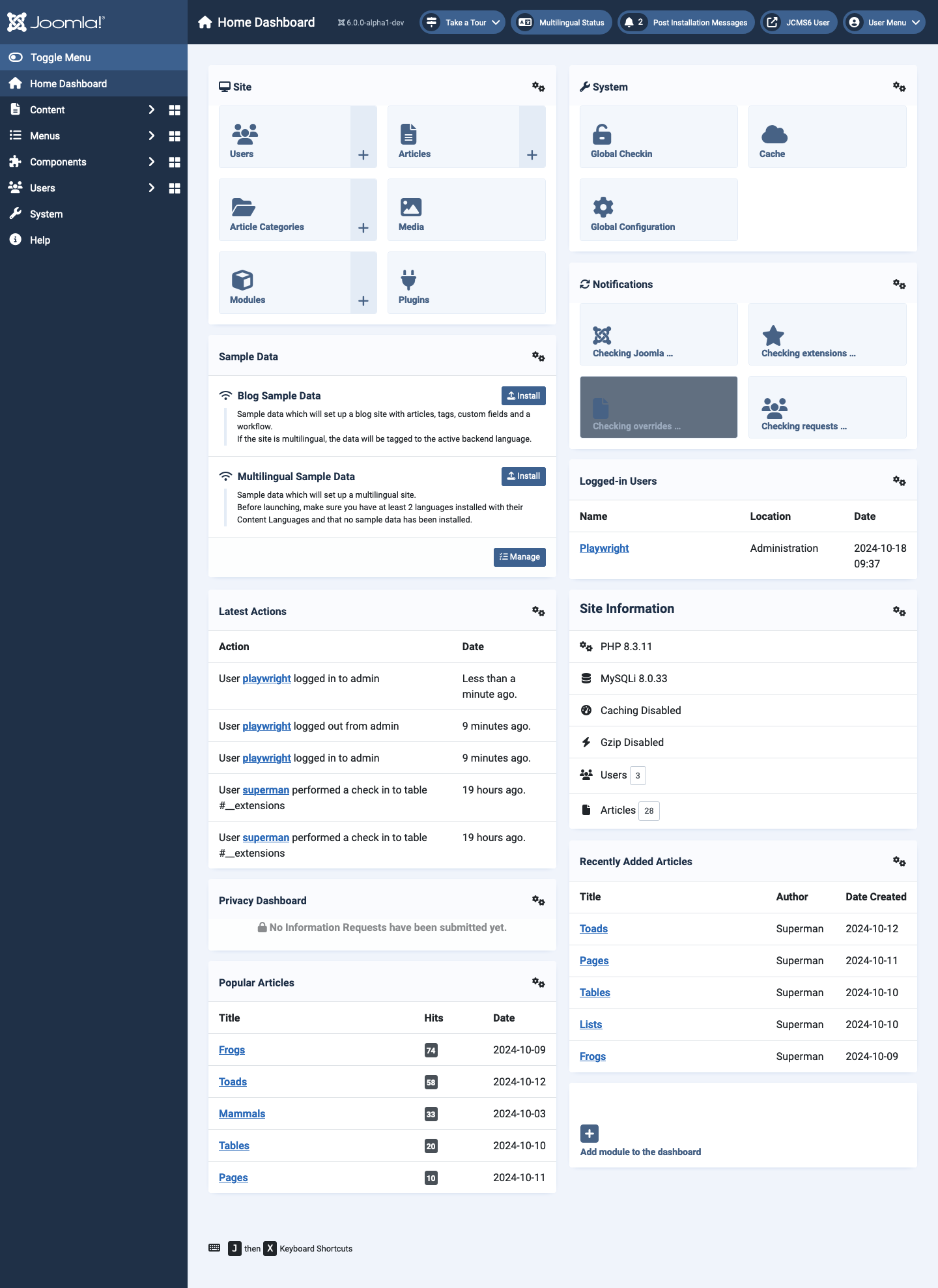
Menu Dashboard
Introduction
To open the Menu Dashboard select the dashboard icon to the right of the Menu item in the Administrator menu. The default dashboard contains two panels, one for Menus & Menu Items and one for items in individual Site menus. Neither can be edited or unpublished.
You can have as many Site and Administrator menus as you like in almost any position you like. This feature is often used to show different menus to different User Groups after login.
Screenshot