Editors
Codemirror Plugin
Introduction
The CodeMirror editor is designed to make it easy to enter HTML code in an article or description. CodeMirror supports syntax highlighting, auto-completion and other settings as shown in this screenshot.
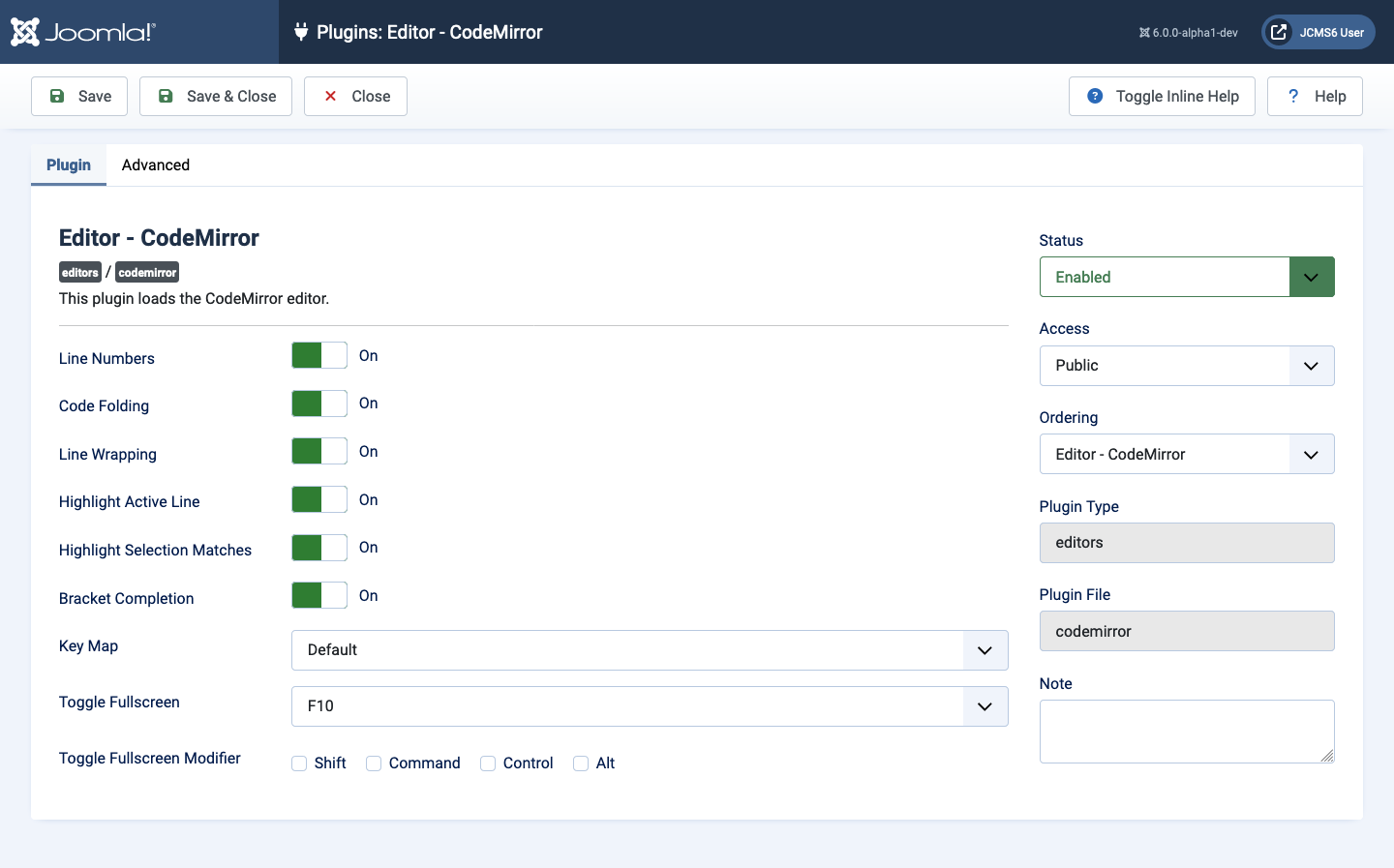
The following screenshot shows HTML colour highlighting and the CMS Content implemented as a row of buttons:
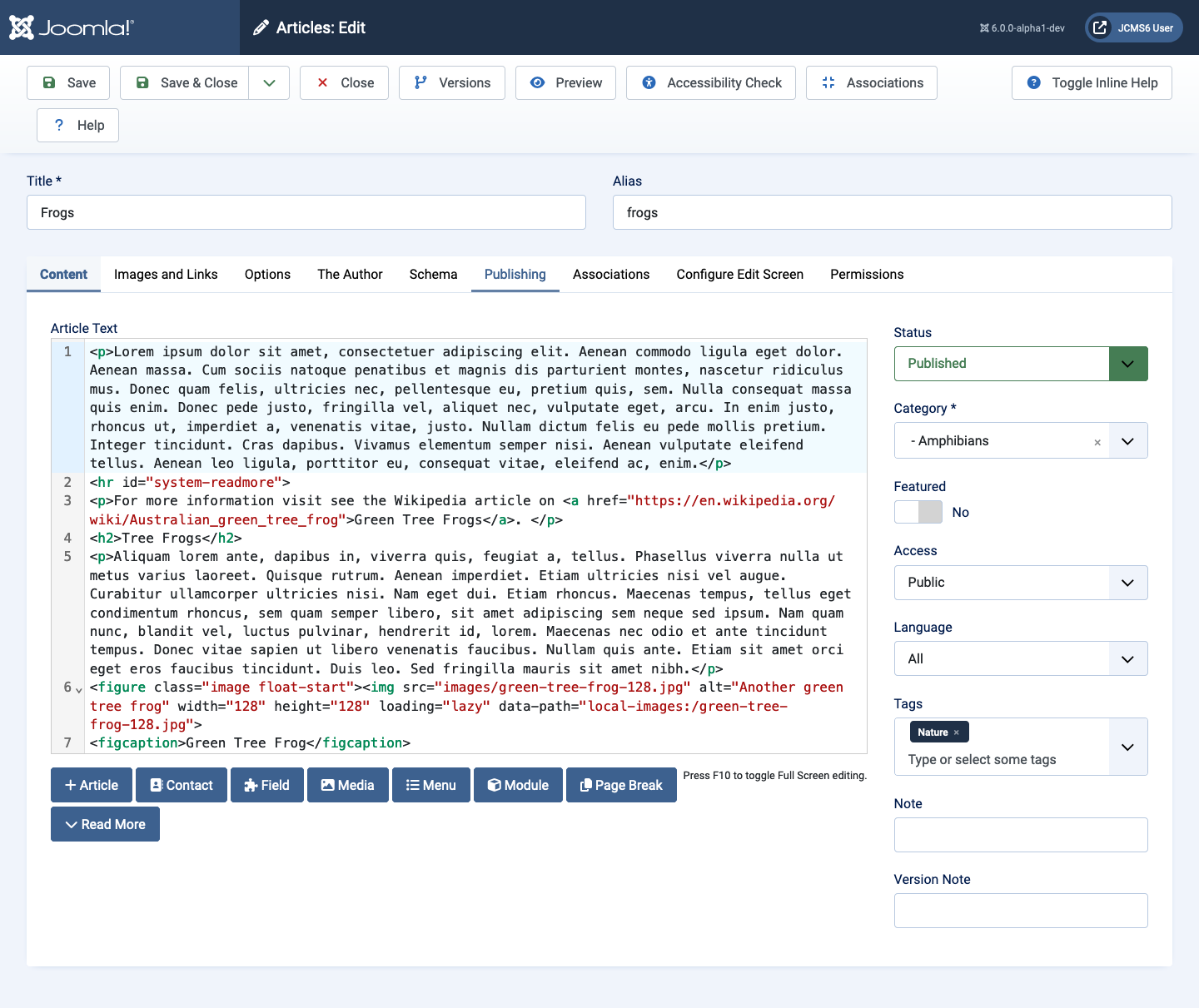
Content Editors
Introduction
Joomla has two default editors described in separate articles:
- TinyMCE is the default editor.
- CodeMirror is designed for editing raw html and php source code.
No editor
If Editor - None is selected in a User Profile, then all textarea fields require entry of HTML tags in those fields that need them. This is inconvenient for editing Article or Custom Module content but can be useful under some circumstances, for example to create a PayPal link. In an article you can use the toolbar Preview button to see how the HTML will display when rendered.
TinyMCE automatically re-formats and strips some HTML tags when a file is saved. This can cause complex HTML not to work correctly. If this happens, you can temporarily change the editor to Editor - None to create the desired content. Note that if you wish to edit this content in the future, you should be careful to select Editor - None again. Otherwise, if you open and save the content with TinyMCE, you may lose your custom HTML.
HTML Filters
HTML Textarea Tag
In HTML a multi-line input field is known as a textarea. Any text between the opening and closing tags is displayed as text that may contain HTML markup. Example:
<textarea><p class="poem">The quick brown fox<br>
jumps over the lazy dog.</textarea>
Editors, such as TinyMCE or Code Mirror use JavaScript to overlay the textarea with a different display to allow WYSIWYG data entry and or syntax highlighting. The Toggle button beneath an editor field toggles between the textarea view and the WYSIWYG view.
Editor views are used for the content of Articles and some Modules. However, you need to be aware that not all HTML tags and attributes (such as class="xyz") are allowed to all users. Some or all may disappear when you save the content of a textarea or edit field.
This is caused by filtering mechanisms, either in the Joomla! Global Configuration or in the editor configuration. An editor filter can be bypassed by selecting No Editor in your User Profile settings. You cannot bypass the global filters but you can change them to suit the purposes of your site.
User Editor Selection
You can select one of the available editors, including None, from your User Profile available via the User Account / Edit Profile menu at the top right of the Administrator screen. The Edit: Profile form contains a Basic Settings tab with a field to select an Editor. It is normally set to - Use Default -, which is usually TinyMCE. You can select Editor None. That will bypass any filtering of HTML tags and attributes not allowed by TinyMCE configuration settings.
Warning: if you select Editor - None to create content containing HTML tags disallowed by an editor filter and then switch back to the default editor you should be careful not to edit and save that content again or you will lose any filtered tags and attributes. It is easy to do this by mistake and there is no warning.
Global Configuration: Text Filters
From the Home Dashboard select Global Configuration and then the Text Filters tab. The default settings have No HTML selected for Guest, Public and Registered user groups. Any of these groups might have an opportunity to fill out a text area field, for example in a contact form that seeks extra information about a problem, so automatic removal of all HTML tags is usually appropriate. Other groups, except Super Users, are restricted by the Default Forbidden List. Super Users have no filtering.
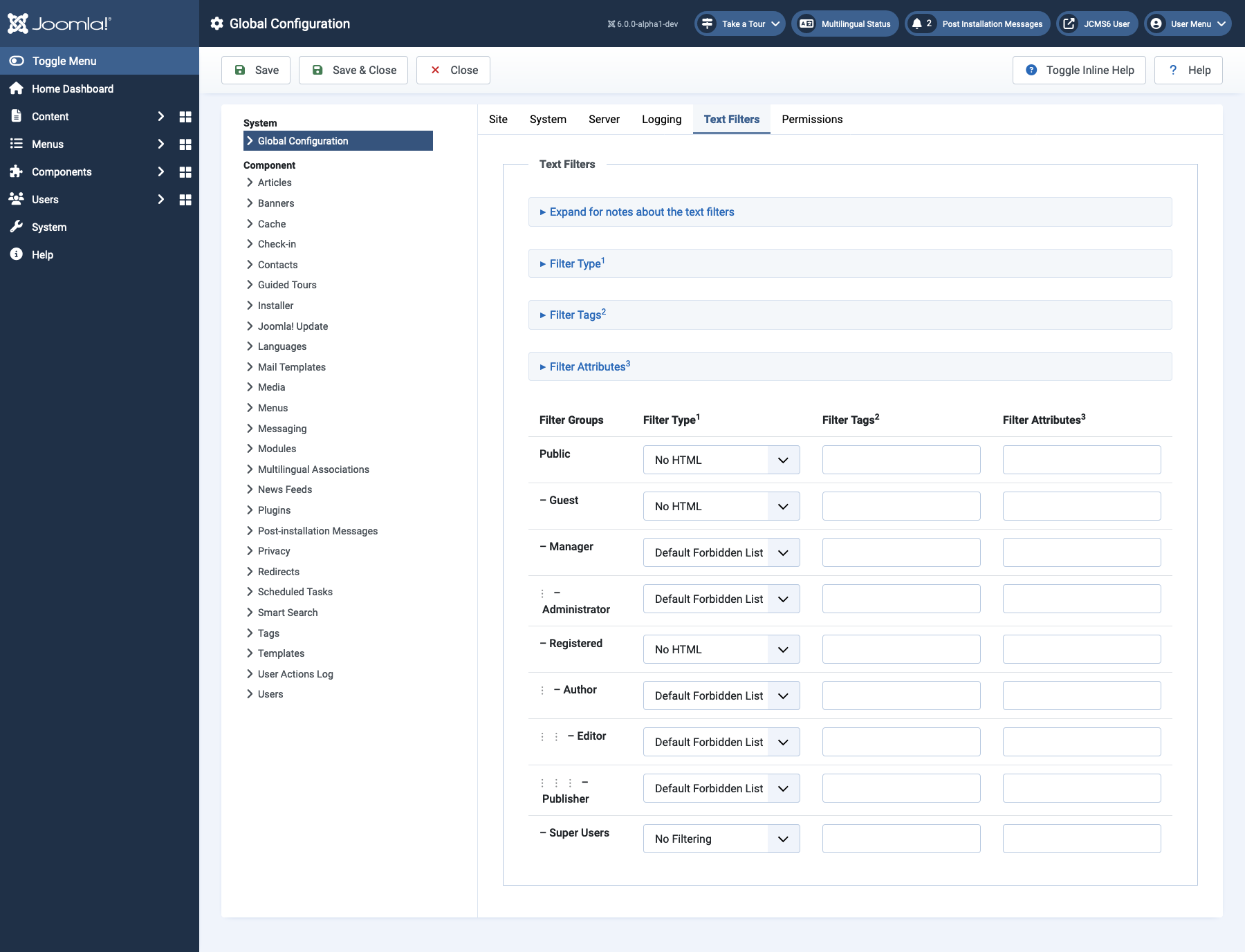
The notes explain what is included in the default forbidden list and how to use the other lists.
TinyMCE Configuration for Text Filters
Editors are implemented as Plugins in Joomla. The CodeMirror editor has no text filter settings. To customise the TinyMCE editor find and select it in the list of plugins. Half way down the long list of settings you will see a field labelled Use Joomla Text Filter which is Off by default. The next three fields are
- Prohibited Elements a list of tags that will always be removed. The default list of script,applet,iframe all have security concerns.
- Valid Elements use this list to limit valid tags to a subset of all common HTML tags. Example:
a[href|target=_blank],strong/b,div[align],br - Extended Valid Elements use this list to add an element to the existing default ruleset or to modify an element in the default ruleset. Example:
img[class|src|border=0|alt|title|hspace|vspace|width|height|align|onmouseover|onmouseout|name]
See the TinyMCE Documentation for more explanation.
To bypass the TinyMCE text filters and use Joomla text filters set Use Joomla Text Filter to On. The three additional fields described above disappear as they are not used.
TinyMCE Plugin
Introduction
TinyMCE is the default editor for both frontend and backend users. It is a WYSIWYG (What You See Is What You Get) editor that uses a word-processor type interface for editing articles and other content. It is not quite WYSIWYG because the site view of an article may have styles that are not implemented in the editor view.
Toolbar Sets
TinyMCE is configured with 3 different sets of toolbar buttons for different user groups. Each default group can be further configured by adding or removing tools in the TinyMCE plugin edit page.
Toolset 0
This toolset is the most extended set and is by default assigned to the Administrator, Editor and Super Users groups.
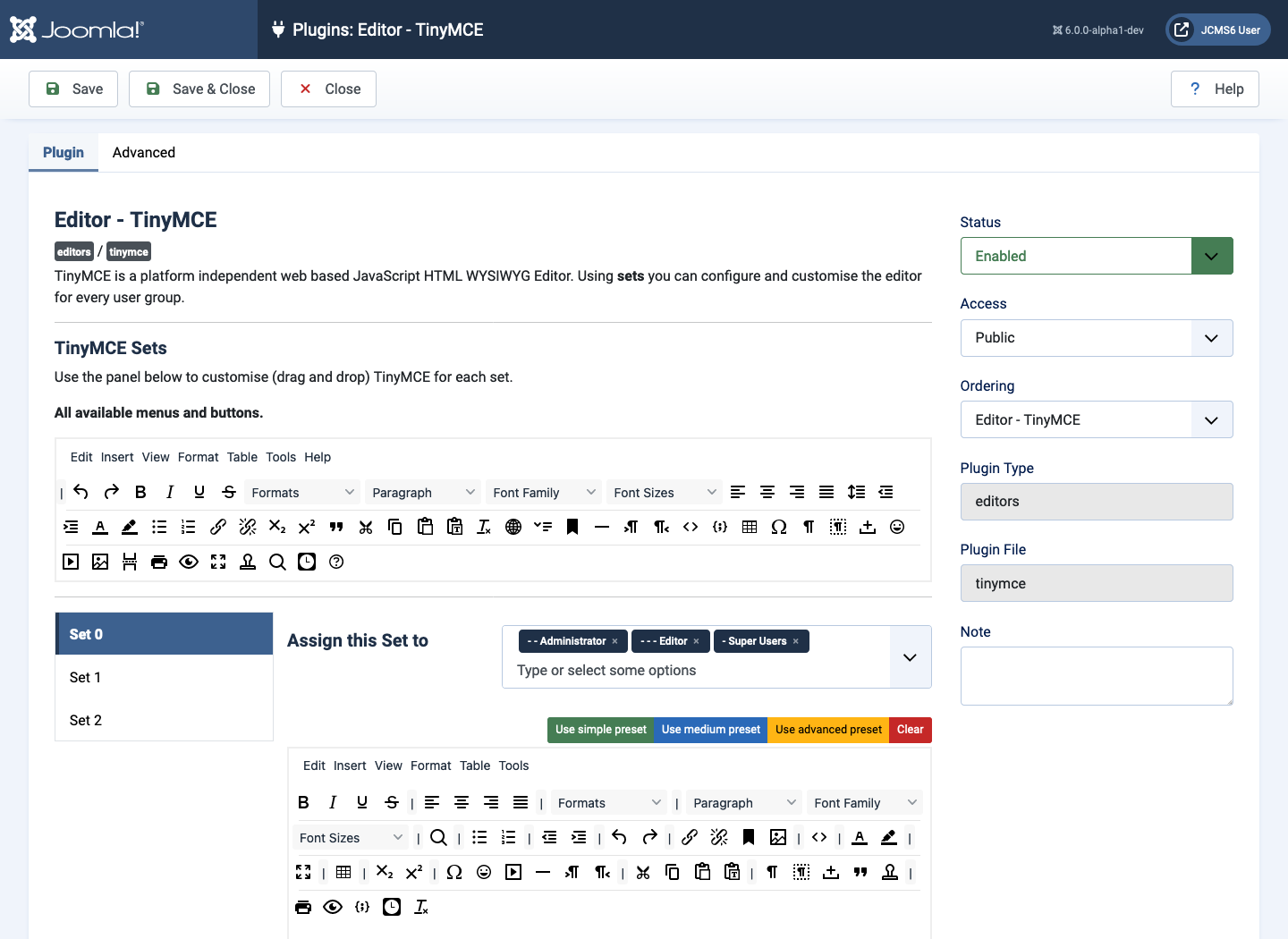
Toolset 1
This toolset is assigned to the Manager and Registered groups.

Toolset 2
This set has minimal tools and is assigned to the Public group. It would be used for filling out public forms.
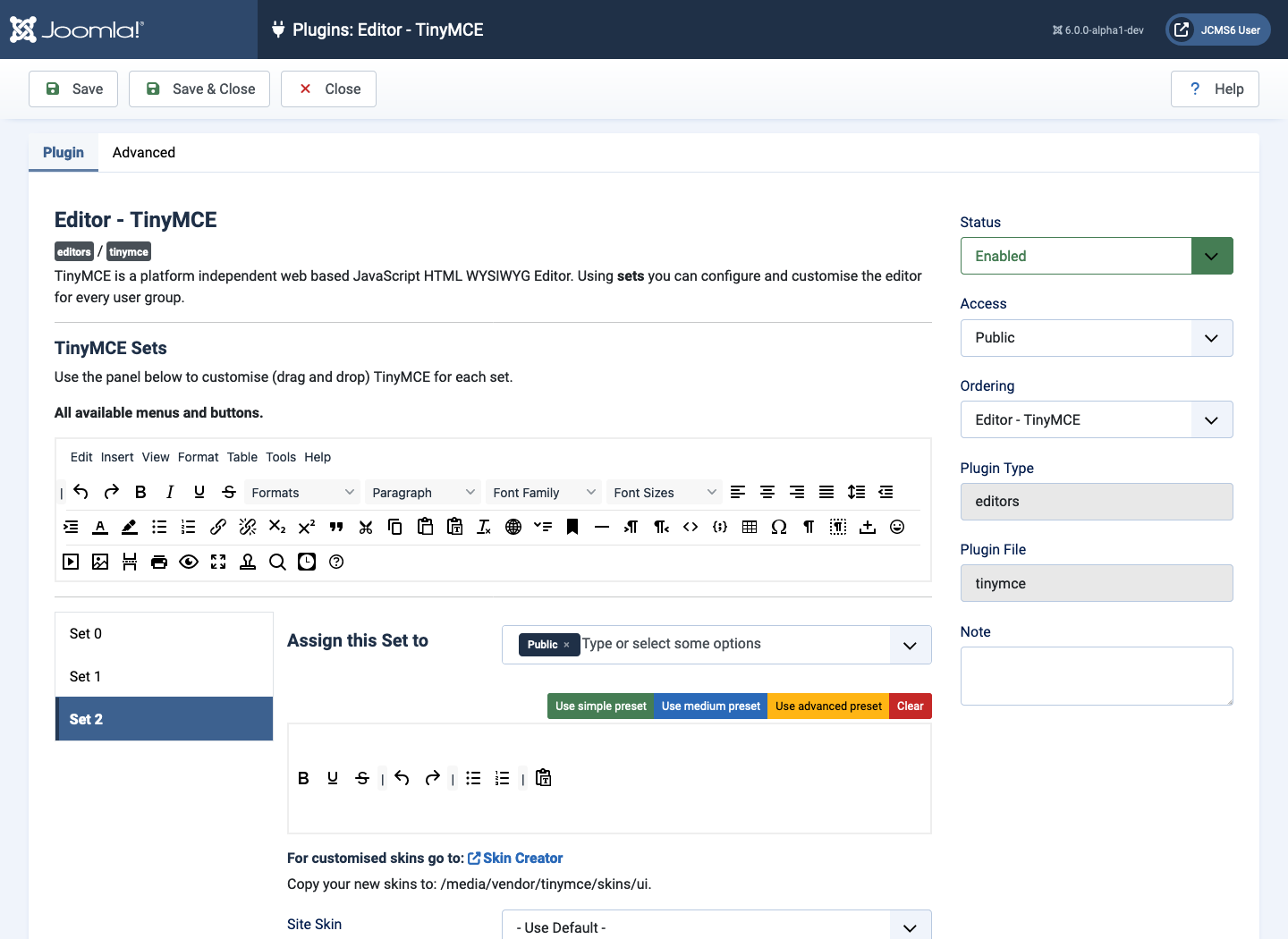
Other Settings
Following the toolset selectors there is a long list of parameters. All have suitable default settings for general purposes. Text filters are covered in a separate article on html filters.
